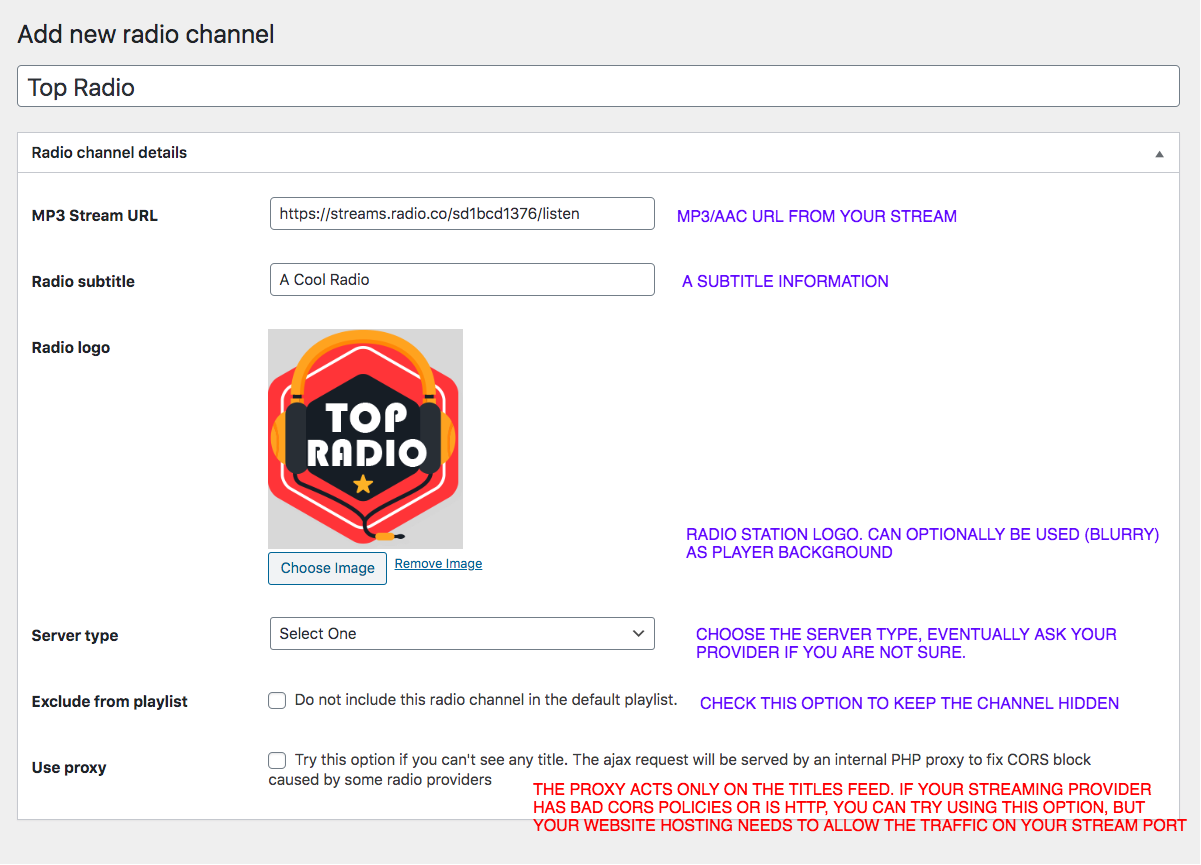How to add the radio channels to the player?
There are 3 ways to add the radio channels:
- Method 1: radio channel post type: a static archive of radio channels, re-usable for any instance of the player.
Create the channels only once, and they will be available for any player with a click. - Method 2: widget settings add the channels directly inline in the player settings.
- Method 3: mixed method – use the radio channels post types and custom channels added in the widget settings.
Method 1: Radio Channel post type
This is the recommended method useful to re-use the same radio channels across multiple player instances.
To create a channel click Radio Channels > Add new channel.
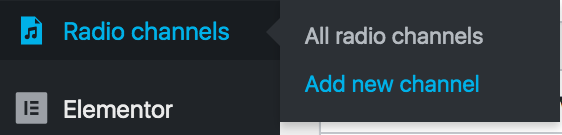
- Radio title: the name of the radio channel
- MP3/AAC Stream URL: the URL of your stream (see dedicated sections for each provider ofr more info).
Please notice that if your website is in HTTPS, your streaming URL needs to be in HTTPS as well. - Subtitle: any additional info, will be replaced with song titles if available
- Logo: upload any logo image, recommended about 300x300px, squared. You can optionally display the logo as blurry background for the player, in the design settings of the player
- Server type: choose among Shoutcast, Icecast, Radio.co, Airtime, Meta information (automatic) or other. More details in the dedicated sections. If you don’t know the format of your stream, you have to ask to your streaming provider.
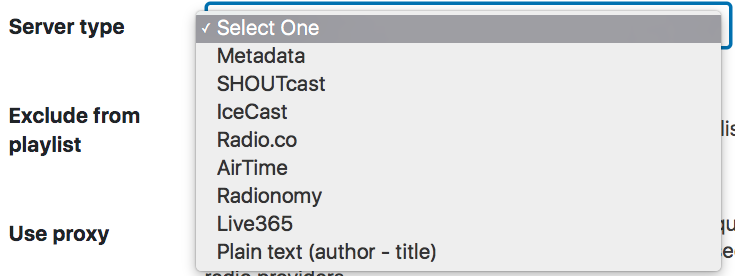
- Exclude from playlist: as this is a global playlist of channels, you can optionally hide a specific channel by checking this option
- Use proxy: this option is useful if your streaming provider doesn’t have the proper CROSS (cross origin resource sharing) permissions set in their server. It is a built-in server proxy to fetch the song title using a cUrl request, instead of an ajax request
This is NOT an audio proxy, only works on the json song titles call.
IMPORTANT: if your radio stream is on alternative ports, like 8000, or any other port like 1234 (you’ll see your URL containing for example “:5274”) the proxy can only work if your server is NOT blocking the connections.
If the proxy doesn’t work for you, or you see a console error “unexpected character at line…<” it means your server is blocking the proxy calls.
The are only 2 solution:- Ask your streaming provider to enable the CORS (and disable the proxy) OR
- Ask your website hosting provider to allow the connection on your specific streaming port number.
Method 2: Add channel as widget setting
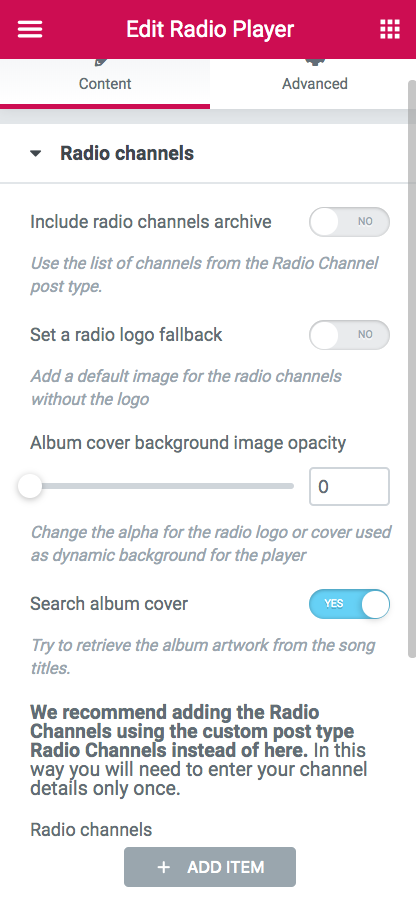
- Include radio channels archive: load the channels created using the method 1
- Set a radio logo fallback: upload a picture to be used if a channel has no logo
- Album background opacity: use the logo or album cover as background. Will be blurred to reduce lo-res noise. You can, in alternative, set a backgrund color or custom image in the Background section.
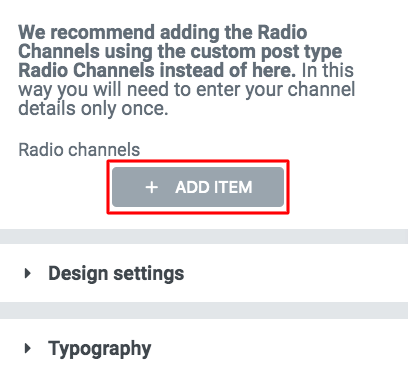
- Add radio channel items: create the channels inline, using the same fields described in the Method 1.
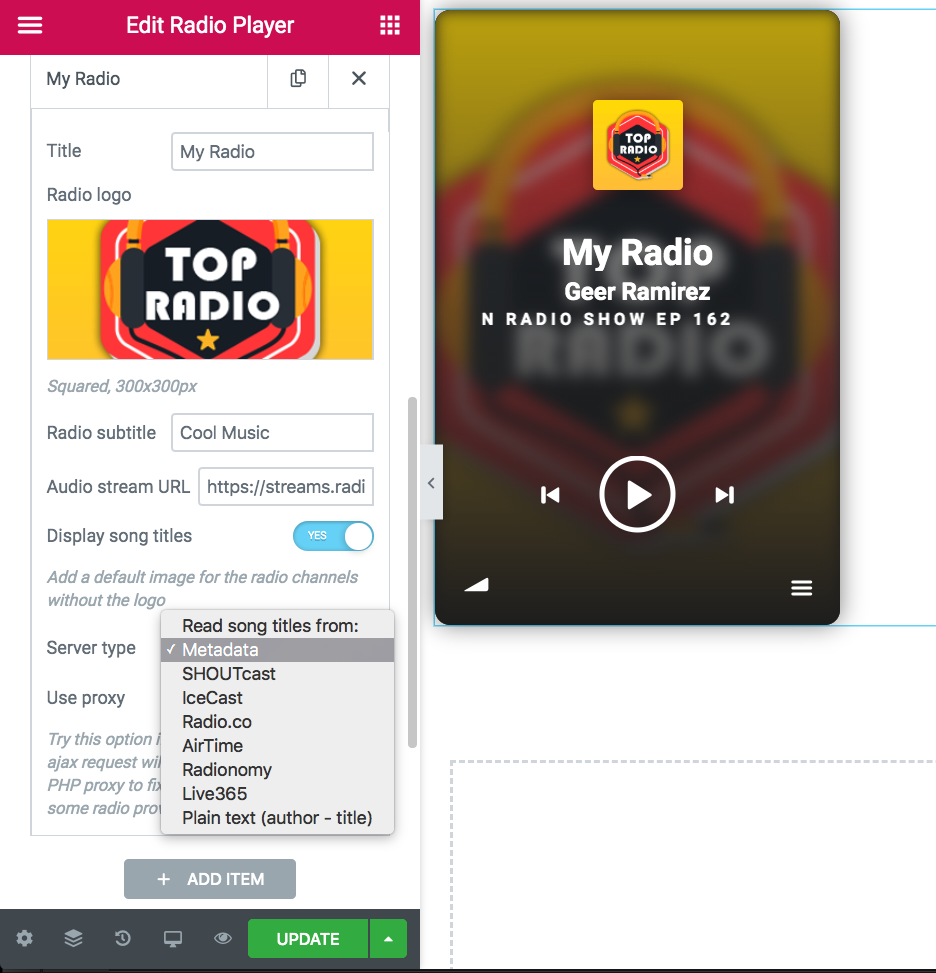
Server details: required to display song titles
Depending on your streaming server format (Shoutcast V2, Icecast, Airtime or others) please follow the specific documentation page to add the channel properly.